Licensing
This section describes the procedures to follow when managing the licence of the system.
Orchestra Packages and Licensing Model
The following picture describes what the Orchestra packages and licensing model looks like, as of Orchestra 6:
For more information, please see the presentation “Orchestra license types explained”, found on the Order section of Qmatic World, and the document “Orchestra 6 Licenses Explained”, found on the Orchestra section of Qmatic World.
Special Consideration - Enterprise Operations Package
If you buy the Enterprise Operations package, you will be able to activate the same license key 3 times, for different servers. These can be used for example for staging servers. The important thing to remember here, however, is that if, for some reason, one of the instances needs to be deactivated, by Qmatic, such a process will deactivate all activated instances of this license. This means that your production server and all other servers will need to be reactivated again. before you can publish.

It is also possible to get 3 instances of a Test & Verification license, which is separated from the production environment and can be used for test and demo purposes.
Licensing in Orchestra
The licence is a file with information about the licence number, number of users, options and applications.
There are two ways to activate a licence:
• On-line. Direct activation in the system. Access to the internet is needed.
• By file, with files that are sent and received.
This is described in more detail below.
On-line activation

It is not possible to activate a licence on-line when a Proxy server is used to access Internet.
If you have performed an on-line activation and then want to add more components to your license, you need to update your license online. Please see
“Update and Deactivate a licence” for more information.
If you want to reinstall Orchestra, or move the installation to another server, you need to deactivate your license first. For more information, please see
“Update and Deactivate a licence” .
From Qmatic you receive information that your licence is installed on the licence server and ready for activation.
To activate the licence on-line, enter the serial number in the field and click the Activate Online button.

If you try to activate an incorrect license, you will get an error message stating “Invalid serial”. The solution is simply to make sure that the correct license file is used.
The license information is read by the system and activated. After a few moments, the window will look something like this:
Off-line activation

The process of activating a license off-line must be completed within 14 days. Otherwise, the activation will fail.
To activate a license off-line, enter your licence key in the field and click the Activate by File button.
A file will be available for download, in your browser:
Save the file in a suitable directory.
It is also possible to use Qmatic World to upload the generated file and download the licence file.
With the licence file in a suitable directory, click the File Activation link.
Click the Add button and browse to the directory where the licence is located and open it. Click the Upload button to make the system read the file, then click the Activate button.
The licence information is read by the system and activated.
Update and Deactivate a licence
With an on-line licence, it is possible to directly Update and Deactivate the licence on-line: just use either the Deactivate License, or the Update Online button. This is useful if you, for example, want to add more components to your license. Another scenario where this needs to be done is when you want to reinstall Orchestra, or when you want to move your installation to another server.
With a File-activation licence, you can either update by file (Update by File button) or online (Update Online button).
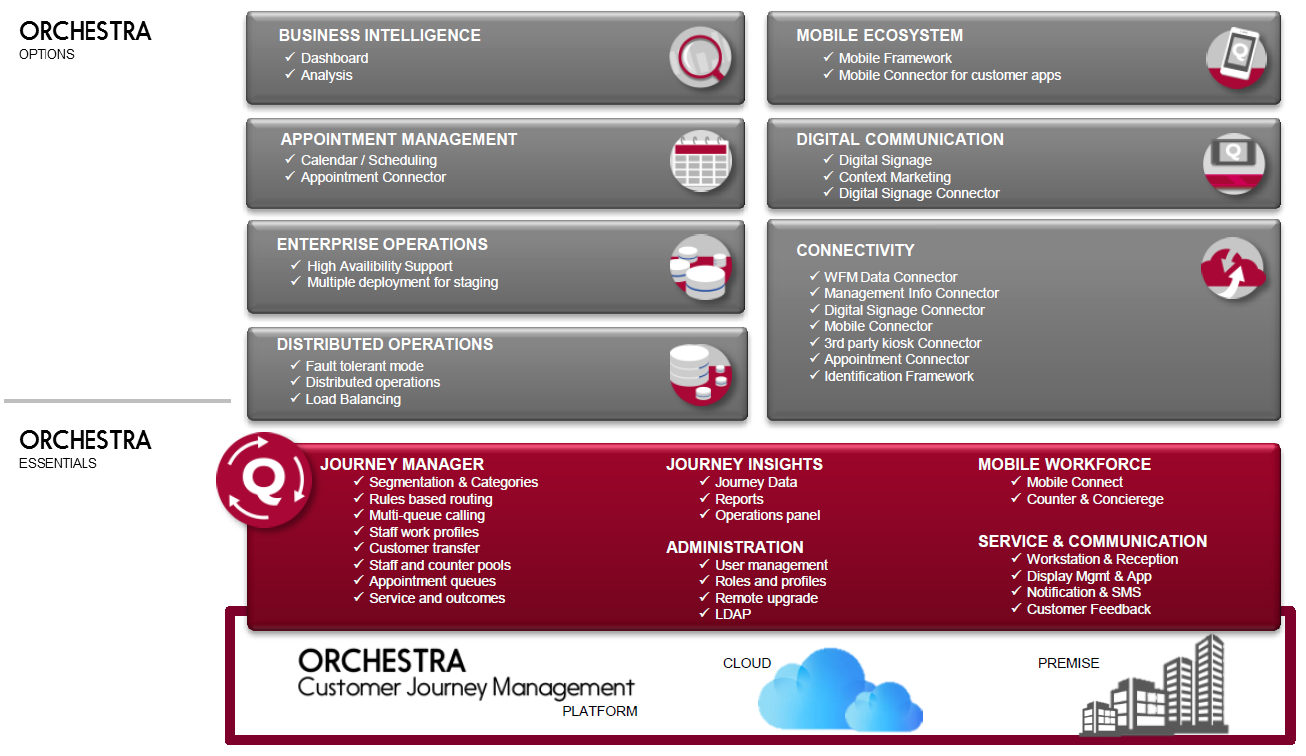
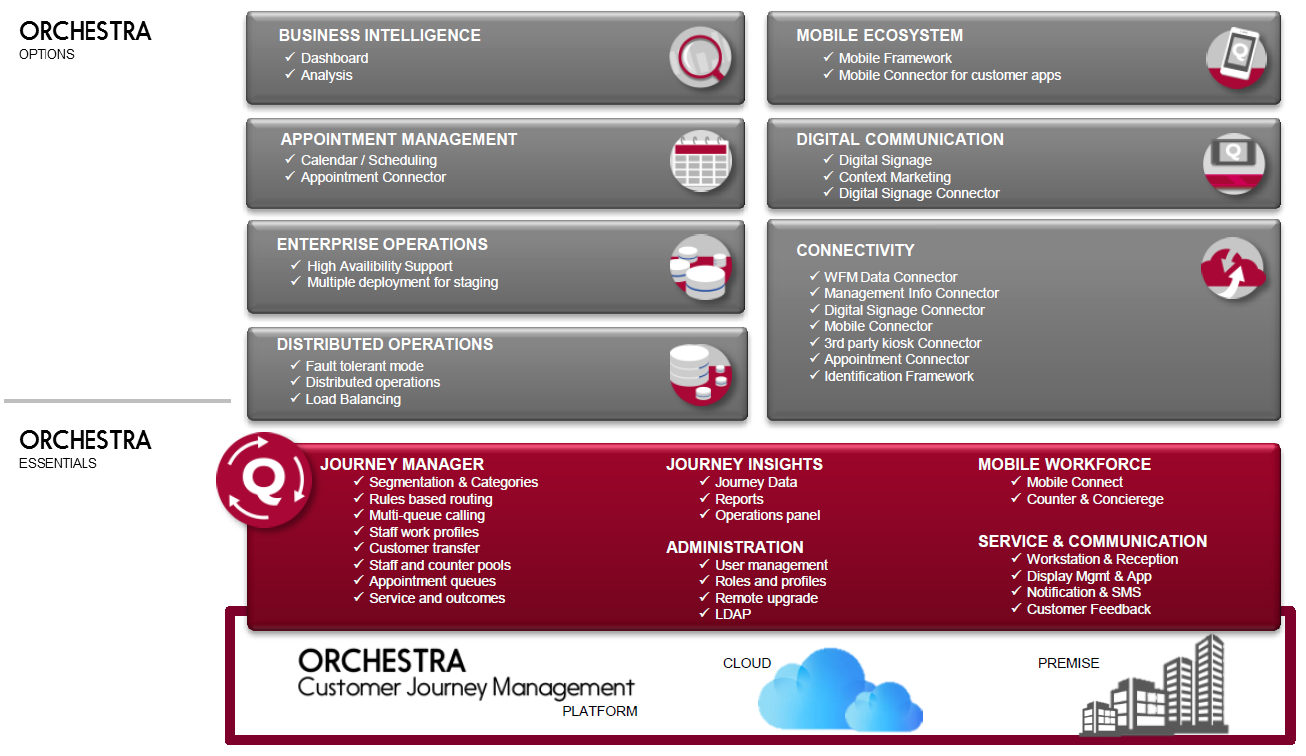
 It is also possible to get 3 instances of a Test & Verification license, which is separated from the production environment and can be used for test and demo purposes.
It is also possible to get 3 instances of a Test & Verification license, which is separated from the production environment and can be used for test and demo purposes.
 It is not possible to activate a licence on-line when a Proxy server is used to access Internet.
It is not possible to activate a licence on-line when a Proxy server is used to access Internet. If you try to activate an incorrect license, you will get an error message stating “Invalid serial”. The solution is simply to make sure that the correct license file is used.
If you try to activate an incorrect license, you will get an error message stating “Invalid serial”. The solution is simply to make sure that the correct license file is used. 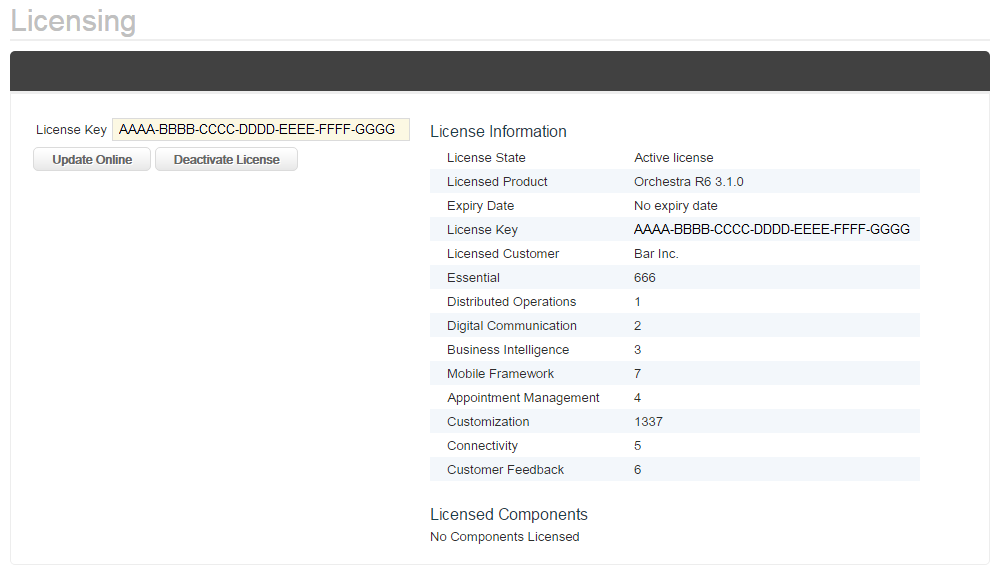
 The process of activating a license off-line must be completed within 14 days. Otherwise, the activation will fail.
The process of activating a license off-line must be completed within 14 days. Otherwise, the activation will fail.